First of all you have to go to 'logic pro' and select any instrument you want to play. Here you can choose a synthesizer. Now click on the record button at the bottom and it shall start playing and produce a loop. Now from the side bar you can select the 'low pass filter' and change the 'frequency'. From the new pop out, you can change the volume or the note. You can click in 'command 'L' to open the keyboard 'assignments settings' and click where you want to add it. In this case you have to add it to the 'low pass filter'. You have to move the slider on the popup a little and slide it. So 'slider 1' gets assigned to low pass filter in this case. Now close this and open the 'automation'. And check and then open the low pass frequency. Hit 'play' and before this click 'record automation'. Now you can hear the note. You can copy this loop for making your notes. That's it.
Just updated your iPhone? You'll find new emoji, enhanced security, podcast transcripts, Apple Cash virtual numbers, and other useful features. There are even new additions hidden within Safari. Find out what's new and changed on your iPhone with the iOS 17.4 update.



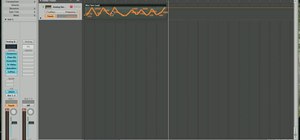



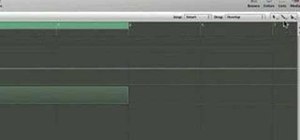

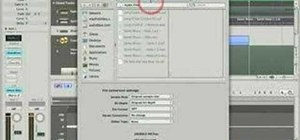












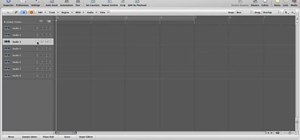





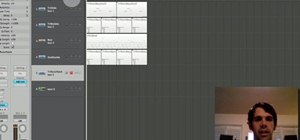


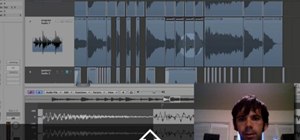

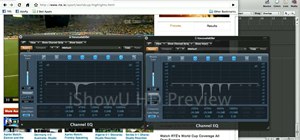

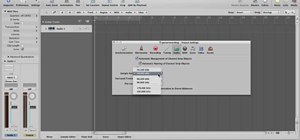
Be the First to Comment
Share Your Thoughts